Okay, let’s be honest. We’ve all been there. Sitting through a PowerPoint presentation that feels longer than a Lord of the Rings marathon. Eyes glazing over, desperately trying to stay awake while the presenter drones on and on…
But fear not, fellow presentation enthusiasts! There’s a secret weapon that can transform your presentations from snooze-fests to engaging, interactive experiences: the Slido PowerPoint add-in.
Table of Contents
What is Slido?
In a nutshell, Slido is an audience interaction platform that lets you add live polls, quizzes, Q&A sessions, and word clouds directly into your PowerPoint presentations. It’s like giving your slides a shot of adrenaline, turning your audience from passive listeners into active participants.
Why You Need Slido in Your Life (and Your Presentations)
- Say Goodbye to Monotone: No more one-sided lectures! Slido lets you break the ice, gather instant feedback, and spark meaningful discussions.
- Boost Engagement: Keep your audience on the edge of their seats with interactive elements that encourage participation and keep them focused.
- Crowd-Source Brilliance: Tap into the collective wisdom of your audience with live Q&A and brainstorming sessions. You might be surprised by the insights you uncover!
- Data-Driven Decisions: Gather real-time data and insights from your audience to make informed decisions and tailor your presentation on the fly.
How Does the Slido PowerPoint Add-In Work?
It’s easier than you think! Here’s the lowdown:
- Create an Account: Sign up for a free Slido account (or log in if you already have one). This add-in is available for both Windows and MacOS users.
- Get the Add-In: Download the Slido add-in from the website and install it in PowerPoint. You
- Run Slido on your PowerPoint: After the app finishes downloading, launch it on your computer.
- Add Interactive Elements: Right within PowerPoint, insert polls, quizzes, Q&A, or word clouds wherever you want them in your presentation by clicking on the ‘Slido’ icon.
- Run Your Presentation: As you present, your audience can participate using their smartphones or laptops. Results are displayed live on your slides!
Please refer to the guide here.
Slido PowerPoint Add-in Limitations
- Compatibility: It requires specific versions of PowerPoint and operating systems:
- Windows:
- Windows 10 22H2 or later
- Microsoft PowerPoint 2016 or later with October 2024 updates applied
- macOS:
- macOS 12.0 (Monterey) or later
- Microsoft PowerPoint 2021 or later with October 2023 update (16.78) applied
- Windows:
- PowerPoint Online and Viewer: The add-in doesn’t currently work with PowerPoint Online or the Viewer. You need the desktop application.
- Zoom Controls: When displaying Slido results, the Zoom controls in PowerPoint temporarily disappear.
- Sharing on Microsoft Teams: Sharing your PowerPoint with Slido directly through Teams with “PowerPoint Live” isn’t fully supported. Screen sharing the PowerPoint app is recommended instead.
- Music/Audio Conflicts: Slido polls might not load correctly if you have music set to autoplay on your slides.
We recommend you look for other apps like Slido with a similar PowerPoint integration like Menti, AhaSlides or ClassPoint to counter this.
Supercharge Your Presentations with These Slido Features
- Live Polls: Gauge audience opinions, test their knowledge, or gather instant feedback with multiple-choice, rating, or ranking polls.
- Quizzes: Make learning fun and interactive with quizzes that test knowledge and spark friendly competition.
- Q&A: Encourage your audience to ask questions anonymously or publicly, fostering open dialogue and ensuring everyone’s voice is heard.
- Word Clouds: Visualize audience responses to open-ended questions, revealing key themes and trends.
Slido in Action: Real-World Examples
- Education: Teachers can use Slido to assess student understanding, gather feedback on lessons, or conduct interactive quizzes.
- Business: In meetings, Slido can be used to make decisions, brainstorm ideas, or gather feedback on proposals.
- Events: At conferences or workshops, Slido can be used to engage attendees, gather feedback on sessions, or conduct live Q&A with speakers.
Ready to Ditch the Dull and Embrace the Interactive?
Slido’s PowerPoint add-in is a game-changer for anyone who wants to create engaging and impactful presentations. It’s user-friendly, versatile, and packed with features that will keep your audience hooked. So, why not give it a try? Your audience (and your presentations) will thank you!
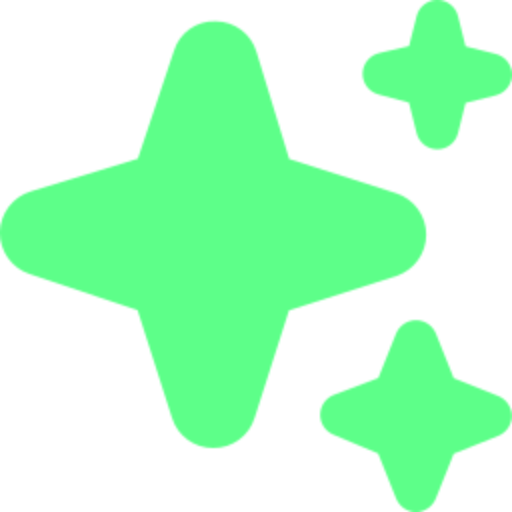
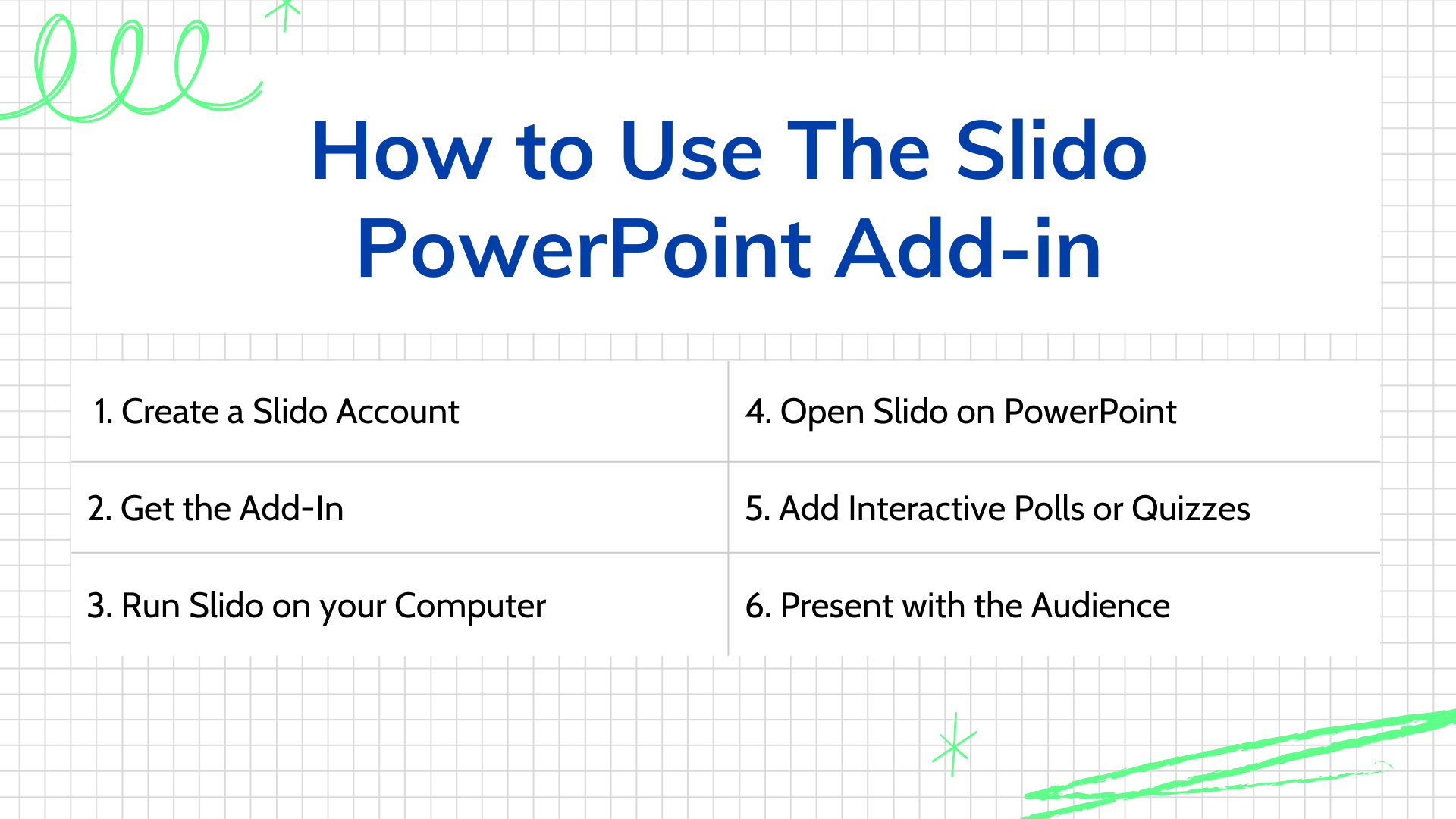

Leave a Reply